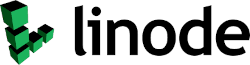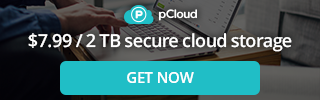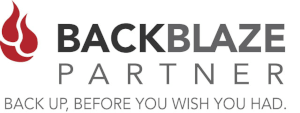If you own a WD My Book Live NAS you may have received an email from WD asking you to disconnect it from the Internet similar to the this....
Western Digital has an important announcement for registered My Book Live or My Book Live Duo customers.
Immediately disconnect your My Book Live device from the Internet to protect your data from ongoing attacks. You can disconnect the device and continue to access your data locally by following these instructions on our Knowledge Base.
Some My Book Live devices connected to the Internet are being compromised by attackers and in some cases, the attackers have triggered a factory reset that appears to erase all data on the device.
Newly Identified Vulnerability CVE-2021-35941
Email from Western Digital
If you read the instructions on Western Digital's knowledge base it will mention for you to physically unplug the ethernet cable from device. There are other options that will allow you to keep using your device and to stay fully protected. This is what you should do to avoid someone compromising your WD My Book Live NAS.
Fix Your WD My Book Live in 3 Easy Steps
- Disable Auto Updates
- Disable Remote Access
- Remove Your NAS's Access to the Gateway
WD My Book Live NAS Security Fix
By performing these changes to the settings in your WD My Book Live NAS, it will effectively disable internet access and still give your NAS a static IP on your network. This will allow you to access your NAS ONLY from inside your Home or Office Network with no access from outside of your firewall. The only way a hacker could gain access to the NAS would be to gain access to the inside of your network, and launch the attack from within your private network, which you should be protected via your firewall. If you have an unauthenticated user on the inside of your network you have bigger problems than worrying about your WD My Book Live storage device.
1. Disable Auto Updates
The first thing you should do is log into the web interface of your WD My Book Live NAS and navigate to Settings-->System-->Updates. Make sure "Auto Updates" are disabled as in the diagram below.
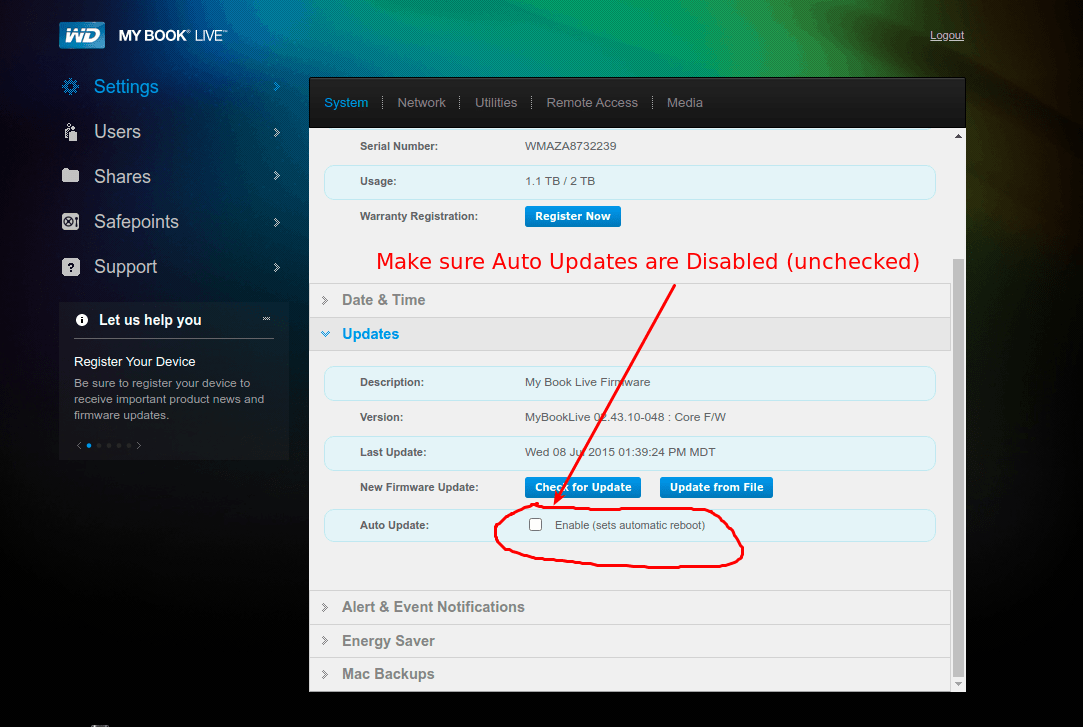
2. Disable Remote Access
The next thing to do is Disable Remote Access. To do this Navigate to Settings-->System-->Remote Access and Ucheck the Remote Access as in the diagram below. This will disable the ability to connect to your NAS through WD's protocol's and APP's. These are very insecure and should not be used anyway.
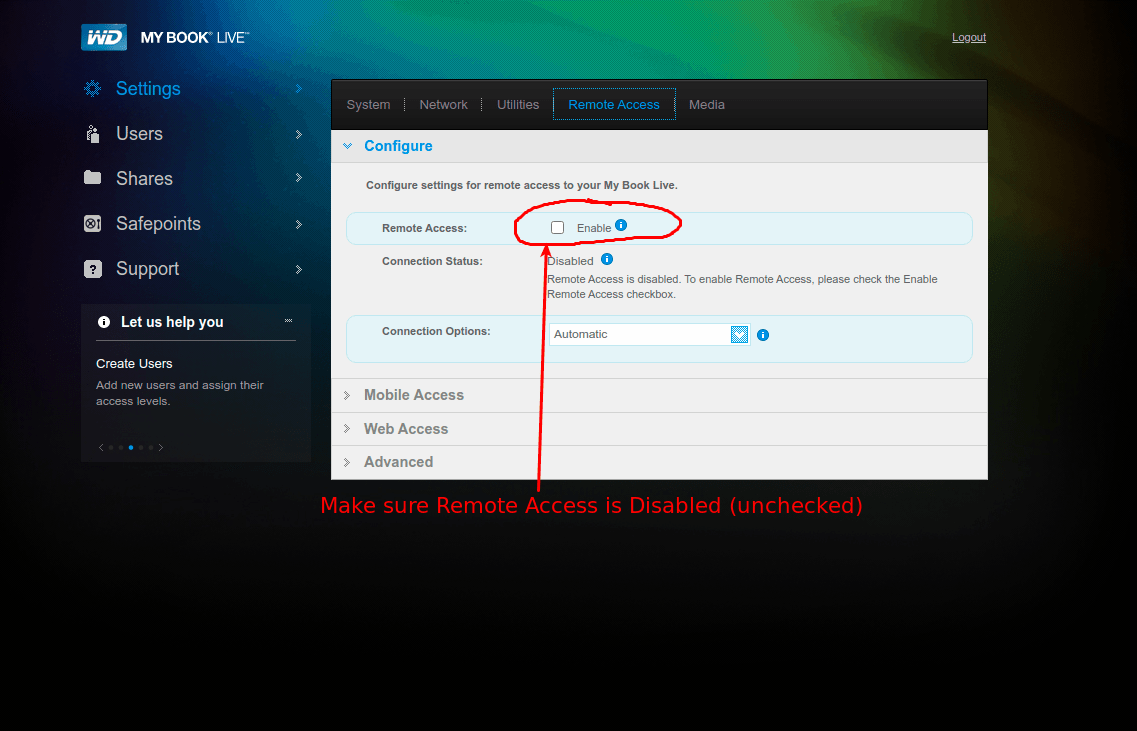
3. Remove Access to your Gateway
The final thing to do is to Remove your NAS's ability to Access the Internet.To do this simply Navigate to Settings-->System-->Network and then....
If you have DHCP enabled, change it to Static and give your device a static IP on your Network as in the diagram below. It will have to be on your subnet of course such as 192.168.0.???. Im my case I have 10.0.0.33. If you leave your setting to DHCP the DHCP Server (generally your router) will give your device an IP address, along with gateway and DNS info. By using the Static setting, you will then have the ability to remove the gateway and your WD NAS will not know how to get to the Internet. In my opinion, all NAS's should have a static IP anyway, as they are fixed devices that do not change on your network.
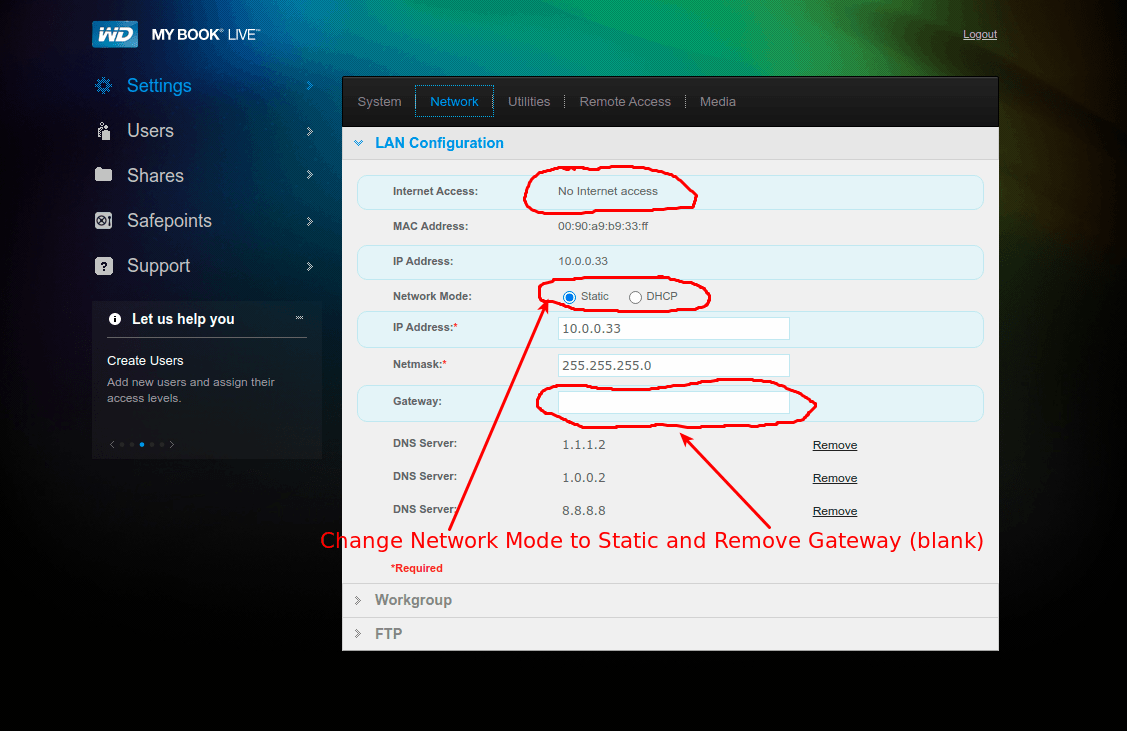
Although this is a simple fix, it should buy you some time to at least get your data off of your NAS and move it to a more reliable and secure device. The WD My Book Live is a dated product and it is probably best to upgrade anyway.
Enjoy!
Clustered Networks
Located in Edmonton, AB Canada, Clustered Networks was Incorporated in 2001 and has offered Network / Internet and IT Consulting services for over 20 years. We offer personalized service! Call Us Today! - Click Here for our Contact Info
#wdmybooklive #zero-day #WDC-21008 #CVE-2021-35941